To Convert PSD File to SVG, start by selecting a reliable tool to convert your files into SVG. Adobe Illustrator, or free software such as Inkscape can import PSD and export SVG. You can also drag-and drop your files into online converters like Zamzar or Convertio. Upload your PSD file, click on “Convert to svg” and then download the result. For the best results, make sure that your PSD file is properly structured. To maintain the integrity of your design, you should check for quality issues in any software that uses SVG format after conversion.
Understanding PSD and SVG Formats

Understanding the differences between PSD and SVG formats is crucial for anyone involved in graphic design. PSD files, or Photoshop Document files, are uncompressed bitmap formats developed by Adobe. They support multiple layers, masks, and color spaces, making them ideal for detailed editing. You can manipulate every aspect of your design thanks to these features, which is why many designers prefer using PSD files for their projects.
On the other hand, SVG files, or Scalable Vector Graphics, are XML-based formats created by the World Wide Web Consortium (W3C). Unlike PSD files, SVG files are resolution-independent, meaning they remain crisp and clear at any size. This quality makes them perfect for logos and illustrations that need to be scaled for different applications, particularly on the web.

When you convert PSD to SVG, you change your layered designs into vector graphics that maintain quality while being easily scalable. The process typically involves selecting your PSD file and adjusting settings, ensuring you can take advantage of the benefits of scalable vector graphics for your design needs.
Understanding these formats will help you make informed decisions in your graphic design projects.
Benefits to Convert PSD File to SVG
Converting your PSD files to SVG format opens up a range of benefits that boost your design capabilities. One of the primary advantages is scalability. Unlike PSD files, SVGs are vector graphics, meaning you can resize them without losing quality. This feature is essential for applications like logos and infographics that often need adjustments in size.
Another benefit is that SVG files are lightweight and based on XML, making them easy to edit with text editors. This flexibility allows you to fine-tune graphics without the need for heavy software. Moreover, the conversion process typically retains detailed design elements like layers and masks, ensuring your graphics maintain their integrity across different platforms.
SVGs also support animation and interactivity, providing a lively edge that static PSD files lack. This functionality boosts the user experience, especially in web environments.
Lastly, converting PSD to SVG can improve your website’s load times and SEO since SVGs are searchable and compressible. By making this conversion, you’re optimizing your designs for the web while enjoying a more adaptable format for your projects.
Step-by-Step Conversion Process
Convert PSD File to SVG format is straightforward and user-friendly, making it accessible for everyone.
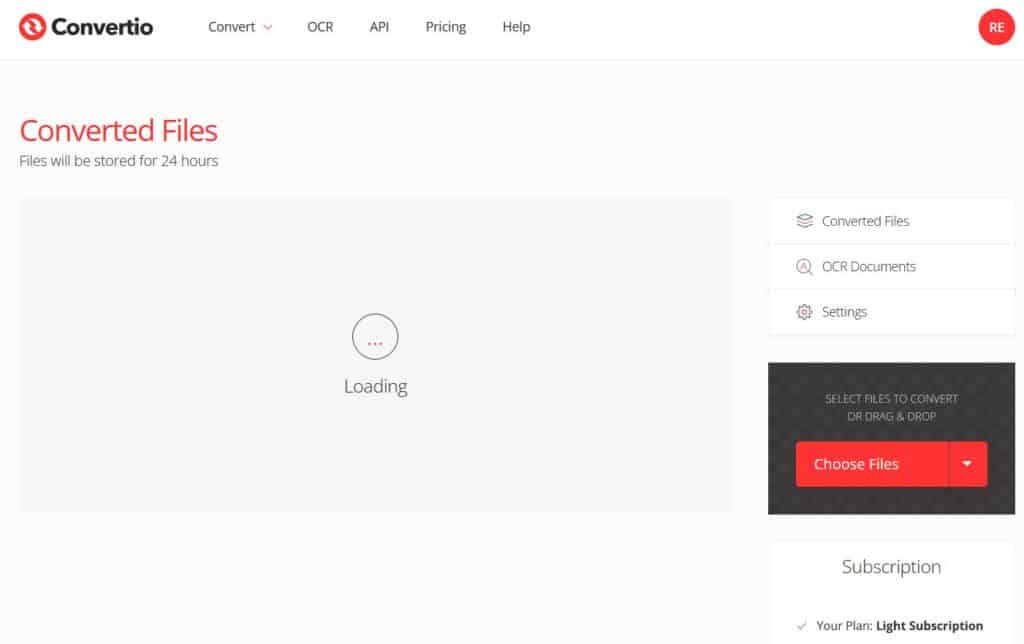
Start by uploading your PSD file using the “Choose Files” button or the drag-and-drop functionality. Just verify your file size doesn’t exceed 100 MB.
Once you’ve selected your PSD file, click on “Convert to SVG” to kick off the conversion. If you have multiple files to convert, the SVG converter supports batch processing, allowing you to convert several files at once.
As the conversion progresses, keep an eye on the status indicator. When it shows “Done,” you can download your new SVG file directly to your device.
This user-friendly interface simplifies the entire process, so you won’t need any technical skills.
Now you’re ready to enjoy the benefits of having your PSD files changed into scalable vector graphics!
Choosing the Right Converter Tool
Finding the right converter tool for altering your PSD files into SVG format can greatly improve your workflow. Start by looking for online converters that offer drag-and-drop functionality, making it easy to upload your files. This feature can save you time and streamline the process.
Next, consider whether the converter supports batch conversions. If you often work with multiple PSD files, this capability lets you process them simultaneously, increasing your efficiency. A user-friendly interface is also crucial; you want a tool that’s intuitive and doesn’t require any software installation, allowing you to access it from any web browser.
Security should be a top priority when selecting your converter. Look for tools that provide 256-bit SSL encryption to protect your data during the conversion process. Furthermore, find converters that automatically delete your files after a few hours to further improve security.
Lastly, read user feedback and ratings to gauge the conversion quality and general satisfaction with the service. By carefully evaluating these factors, you’ll find the right converter tool that meets your needs and guarantees a smooth changeover from PSD to SVG.
Tips for Maintaining Quality
To maintain quality when converting your PSD files to SVG, start with a well-structured PSD that features clearly defined layers. This organization is essential for guaranteeing that each element translates accurately into the SVG file.
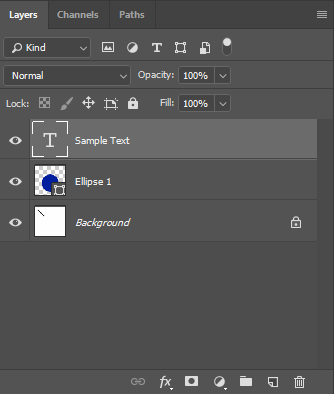
Before you convert, employ the advanced settings in your conversion tool. Adjust color modes and curve fitting options to improve the quality of the final output.
Keep your PSD file size under 100 MB; larger files can compromise both quality and processing speed during conversion.
After converting the PSD to SVG, always review the SVG file for any loss of detail, especially in intricate designs. If you notice any discrepancies, make necessary adjustments to preserve the visual integrity of your design.
Lastly, regularly update your conversion software. Newer versions often include improvements that can greatly improve the quality of your PSD to SVG conversions.
Common Issues and Solutions
Converting PSD files to SVG can lead to several common issues that may disrupt your workflow. One of the most frequent problems is the loss of layer effects. To avoid this, make sure to rasterize all necessary effects before you convert the PSD file. This helps maintain the visual integrity of your design.
Another issue you might encounter is slow conversion times, especially with larger PSD files. If this happens, consider optimizing the file size or simplifying the layers to improve processing speed.
Furthermore, some SVG features, like gradients and complex paths, may not translate perfectly. Always check the output file for discrepancies and adjust your settings as needed.
If your converted SVG appears distorted, it could be due to unsupported features in the SVG format. Simplifying your design and using basic shapes can help mitigate this problem.
Lastly, keep in mind that free conversion services often impose a 100 MB limit on PSD files. Exceeding this size can lead to failed conversions or errors, so it’s wise to keep your files within this limit for a smoother conversion experience.
Additional Resources for Users
When looking for supplementary resources to streamline your PSD to SVG conversion process, numerous online tools and platforms are at your disposal. These converters allow you to easily upload your PSD file and convert it to SVG format quickly. Most of these tools feature user-friendly interfaces, making the conversion process seamless, even for those who are less tech-savvy.
If you’re dealing with multiple graphics, many online converters support batch processing, letting you convert several PSD files at once. This feature considerably amplifies your efficiency, saving you time. Typically, the conversion takes less than a minute, though larger or animated files might need extra processing time.
To improve your experience, many conversion tools include feedback mechanisms, allowing you to rate the conversion quality and share your observations. Furthermore, you can find detailed guides and FAQs on these websites, providing useful information on best practices for converting your PSD files to SVG format effectively.





