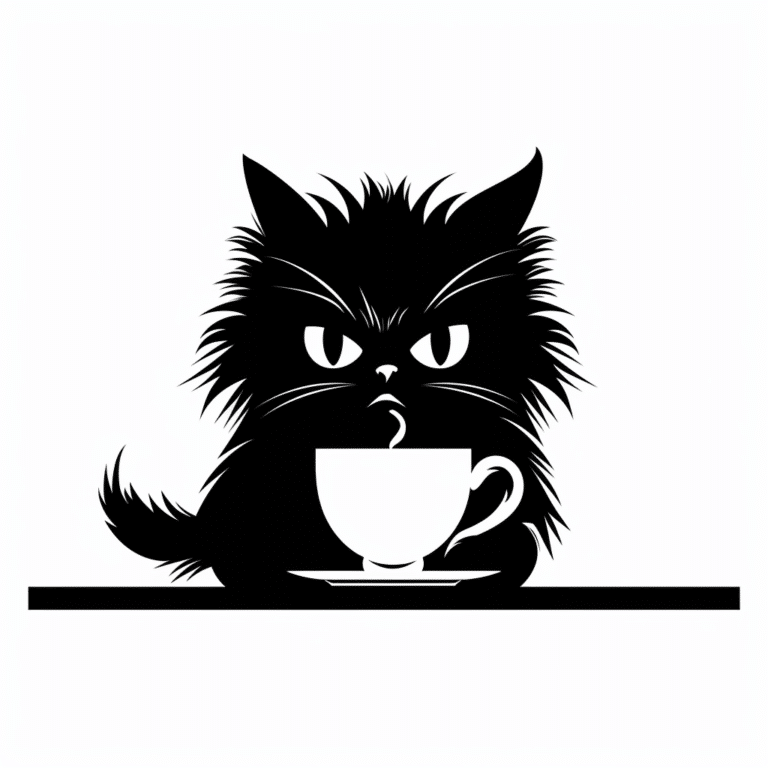Have you ever wanted to Make a Cricut SVG File? With SVG files, you can easily make unique and professional-looking projects.
In this article, we’ll show you how to convert a PNG image into an SVG file, recommend the top tools for the job, and provide tips for designing high-quality files.
Avoid common mistakes and unleash your creativity with this step-by-step guide to making a Cricut SVG file.
Let’s get started!
Benefits of Using SVG Files for Cricut
You will experience numerous benefits when using SVG files for your Cricut machine.
One of the advantages of using SVG files is their versatility. These files can be resized without losing any quality, allowing you to use them for various applications. Whether you want to create intricate designs for paper crafts or personalized decals for your laptop, SVG files can handle it all.
Another advantage of using SVG files is their compatibility with different software and cutting machines. You can easily import these files into your Cricut software and start cutting right away. This compatibility makes it easier for you to find and use a wide range of designs, saving you time and effort.
Additionally, SVG files offer greater precision and detail compared to other file formats. The ability to create designs with sharp lines and smooth curves ensures that your finished products will look professional and polished.
Furthermore, SVG files are lightweight and take up very little storage space. This means that you can store a large number of designs without worrying about running out of storage capacity.
Step-by-Step Guide to Converting PNG to SVG
To begin converting a PNG file to SVG, first, you’ll frequently need to use an online image converter. This tool is essential as it allows you to easily convert raster images, like PNG, into scalable vector graphics (SVG).
There are several advantages to using vector images, such as SVG, for your Cricut projects. Firstly, SVG files are resolution-independent, meaning they can be scaled up or down without losing any quality. This is particularly beneficial if you plan on resizing your design for different purposes, such as printing on a small card or a large poster.
Additionally, SVG files are editable, allowing you to make changes to your design easily. However, sometimes you may encounter issues during the SVG conversion process. Common problems include missing or distorted elements, incorrect colors, or excessive nodes.
To troubleshoot these issues, ensure that your original PNG file has a high resolution and clear lines. You can also try using different online converters or software programs to see if they produce better results. Lastly, manually editing the SVG file using vector editing software may help resolve any remaining issues.
Top Tools for Converting PNG to SVG Format
To convert a PNG file to SVG format, explore the top tools available for seamless conversion and editing.
When it comes to converting PNG to SVG, there are a variety of options to choose from. One of the most popular choices is using online converters. These converters allow you to upload your PNG file and quickly convert it to SVG format without the need for any software installation. Some of the best online converters for PNG to SVG conversion include Convertio, OnlineConvert, and SVG Creator. These tools offer easy-to-use interfaces and produce high-quality SVG files.
If you prefer using software for conversion, there are also recommended options available. Adobe Illustrator is a widely used graphic design software that supports PNG to SVG conversion. It provides advanced editing tools and allows you to customize and optimize your SVG files. Another recommended software is Inkscape, a free and open-source vector graphics editor. Inkscape offers powerful features for converting PNG to SVG and provides a user-friendly interface.
Whether you choose an online converter or software, it’s important to select the tool that best fits your needs and preferences. With these top tools at your disposal, you can easily convert your PNG files to SVG format for your Cricut projects.
Tips for Designing High-Quality SVG Files
When designing high-quality SVG files for your Cricut projects, it’s important to consider several tips.
First, when designing intricate patterns, make sure to simplify your design as much as possible. Intricate patterns with too many details can be difficult for the Cricut machine to cut accurately. By simplifying your design, you can ensure cleaner and more precise cuts.
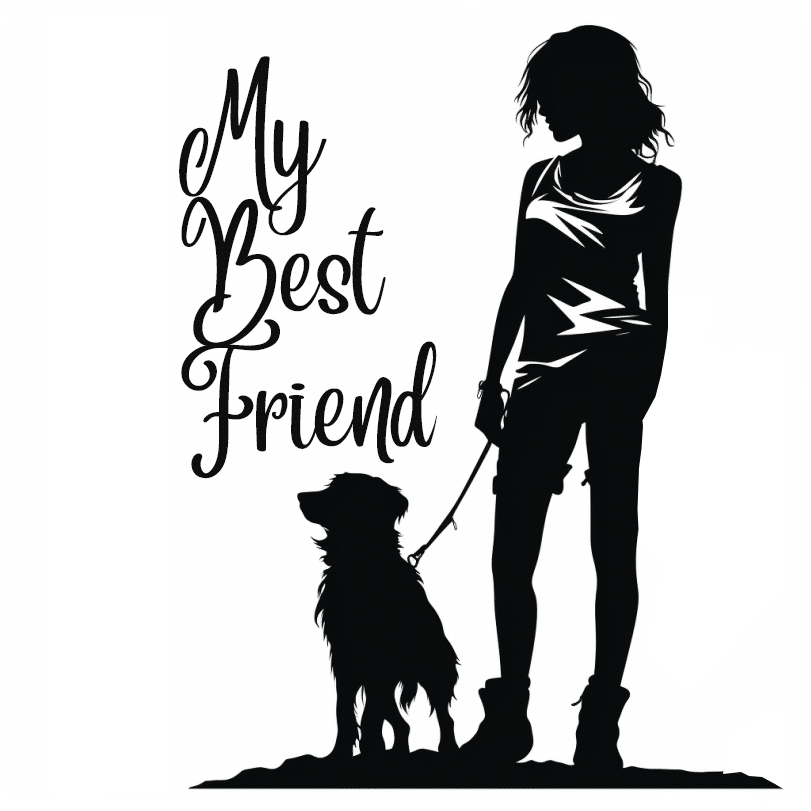
Another tip is to optimize the SVG file size. Large file sizes can slow down the cutting process and even cause errors. To optimize the file size, you can start by removing any unnecessary elements or layers from your design. You can also reduce the number of nodes in your paths, as excessive nodes can increase file size. Additionally, you can use the ‘Save As’ option in your design software to save the SVG file with optimized settings.
By following these tips, you can create high-quality SVG files that are optimized for your Cricut projects.
Now, let’s move on to discuss some common mistakes to avoid when creating SVG files.
Common Mistakes to Avoid When Creating SVG Files
To ensure successful creation of your Cricut SVG file, it’s important to be aware of common mistakes that should be avoided during the design process. By being mindful of these common mistakes and following some troubleshooting tips, you can save yourself time and frustration.
One of the most common mistakes isn’t properly organizing your design elements. When creating an SVG file, it’s crucial to group and label your objects appropriately. This will make it easier to navigate and edit your design later.
Another mistake to avoid is using too many nodes or anchor points. This can make your file unnecessarily complex and difficult to work with. To prevent this, simplify your shapes and smooth out curves where possible.
Additionally, forgetting to convert text to outlines can cause issues when transferring your design to different software or devices. To avoid this, always convert your text to outlines before saving your SVG file.
Finally, be mindful of the file size of your SVG. Large file sizes can slow down your cutting machine and may cause errors. To optimize your file size, remove unnecessary elements and simplify complex shapes.
Final Round Up
So, now you have learned the benefits of using and how to make a Cricut SVG File for your Cricut machine.
By following the step-by-step guide and utilizing the top tools for converting PNG to SVG format, you can easily create high-quality designs.
Remember to avoid common mistakes and focus on designing with precision.
With practice, you’ll become a pro at creating captivating and complex SVG files for your Cricut projects.
Happy crafting!