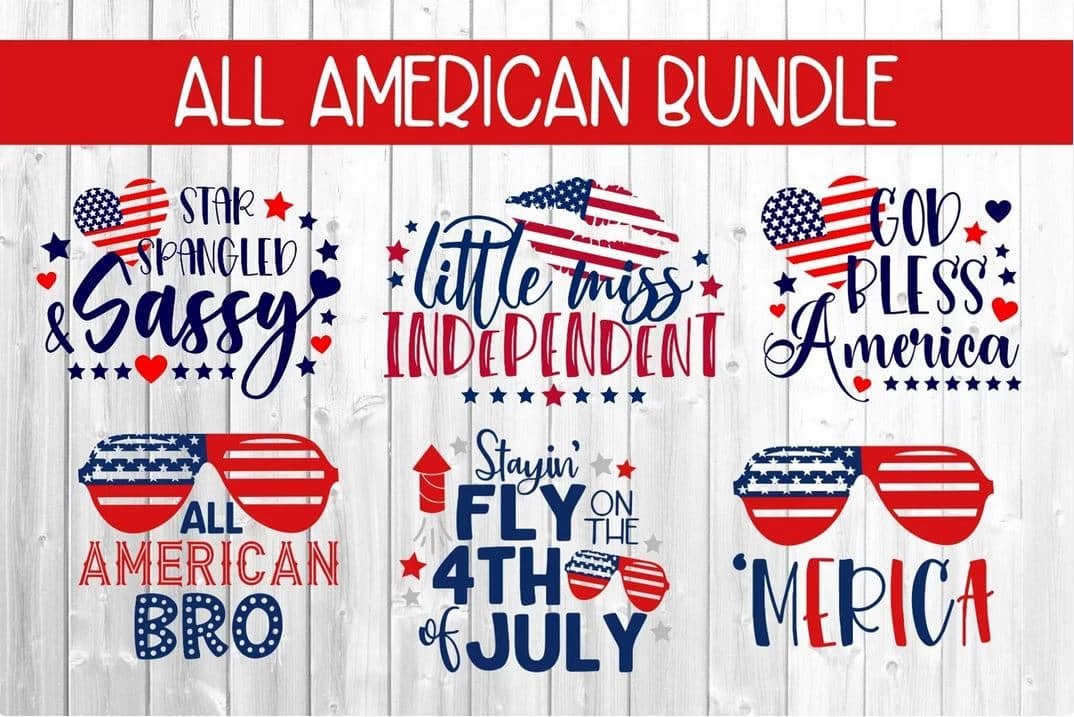Introduction to SVGs for Cricut
SVG stands for Scalable Vector Graphics, which is a file format that allows for the creation and display of two-dimensional vector graphics. SVGs are widely used in the crafting community, particularly with Cricut machines. Cricut machines are cutting machines that can cut a variety of materials, such as paper, vinyl, and fabric, into intricate shapes and designs.
SVGs are popular among crafters because they offer a wide range of design options and can be easily scaled without losing quality. Unlike raster images, which are made up of pixels and can become pixelated when enlarged, SVGs are made up of mathematical equations that define the shapes and lines of the image. This means that SVGs can be resized to any size without losing clarity or sharpness.
The popularity of SVGs in the crafting community has grown significantly in recent years. Crafters are drawn to the versatility and flexibility that SVGs offer. With SVGs, crafters can create intricate designs, personalized gifts, and custom decorations. The rise of digital cutting machines, such as Cricut, has made it easier than ever to use SVGs in crafting projects.
Benefits of using SVGs for Cricut
There are several benefits to using SVGs with Cricut machines.
Firstly, SVGs offer a wide range of design options. There are countless SVG files available online, covering a variety of themes and styles. Whether you’re looking for a cute animal design, a floral pattern, or a holiday-themed image, you’re sure to find an SVG that suits your needs. Additionally, SVGs can be easily customized and personalized using design software, allowing you to add text, change colors, and modify elements to create a unique design.
Secondly, SVGs are scalable without losing quality. This means that you can resize an SVG to fit any project without worrying about the image becoming pixelated or blurry. Whether you’re cutting a small design for a card or a large design for a wall decal, the SVG will maintain its sharpness and clarity.
Another benefit of using SVGs with Cricut machines is that it saves time compared to manual cutting. With a Cricut machine, you can simply load the SVG file into the machine and let it do the cutting for you. This is especially useful when working on complex or intricate designs that would be time-consuming to cut by hand. Additionally, Cricut machines have the ability to cut multiple copies of the same design, allowing you to quickly create multiples of a project.
Lastly, using SVGs with Cricut machines can be cost-effective in the long run. While there may be an initial investment in purchasing a Cricut machine, once you have the machine, you can save money on buying pre-made designs and embellishments. With SVGs, you have the freedom to create your own designs and cut them out as many times as you like, without having to purchase additional supplies.
Where to find free SVGs for Cricut
There are many websites and resources available where you can find free SVGs for Cricut. Some popular websites include:
1. Design Bundles: Design Bundles offers a wide range of free SVG files, as well as premium files for purchase. They have a user-friendly interface and a search function that allows you to easily find the SVGs you’re looking for.
2. Creative Fabrica: Creative Fabrica offers a selection of free SVG files, as well as a subscription-based model that gives you access to their entire library of SVGs. They also have a section dedicated to freebies, where you can find SVGs and other design resources.
3. The Hungry JPEG: The Hungry JPEG offers a variety of free SVG files, as well as premium files for purchase. They have a section dedicated to freebies, where you can find SVGs, fonts, and other design resources.
When looking for free SVGs, it’s important to check the licensing and copyright information. Some SVGs may be free for personal use only, while others may be free for commercial use. Make sure to read the terms of use before using an SVG for any commercial projects.
When searching for high-quality SVGs, it’s also important to consider the complexity and level of detail in the design. Some SVGs may have intricate details that may not cut well on certain materials or at smaller sizes. It’s a good idea to preview the SVG before cutting it to ensure that it will work well for your project.
How to download and upload SVGs to Cricut
Downloading and uploading SVGs to Cricut Design Space is a straightforward process. Here are the step-by-step instructions:
1. Downloading SVGs:
– Find the SVG file you want to download from a website or resource.
– Click on the download button or link to save the SVG file to your computer.
– Note the location where the file is saved on your computer.
2. Uploading SVGs to Cricut Design Space:
– Open Cricut Design Space on your computer or mobile device.
– Click on the “New Project” button to start a new project.
– In the Design Space toolbar, click on the “Upload” button.
– Click on the “Upload Image” button.
– Click on the “Browse” button and navigate to the location where the SVG file is saved on your computer.
– Select the SVG file and click on the “Open” button.
– In the “Upload Image” window, you can add tags and a name to the SVG file for easy organization.
– Click on the “Save” button to upload the SVG file to Cricut Design Space.
If you encounter any issues when uploading SVGs to Cricut Design Space, there are a few troubleshooting steps you can try. Firstly, make sure that the SVG file is saved in a compatible format, such as .svg or .svgz. If the file is in a different format, you may need to convert it to SVG using design software or an online converter.
Secondly, check the size of the SVG file. Cricut Design Space has a file size limit for uploads, so if the SVG file is too large, you may need to resize or optimize it before uploading. You can use design software or online tools to reduce the file size of the SVG.
Lastly, if you’re having trouble with the cutting lines or layers of the SVG, you may need to adjust the settings in Cricut Design Space. Make sure that the layers are properly grouped and that the cutting lines are set to “Cut” rather than “Score” or “Print.” You can also adjust the cutting pressure and speed settings in Cricut Design Space to optimize the cutting results.
Tips for using SVGs with Cricut
When using SVGs with Cricut machines, there are a few tips and best practices to keep in mind:
1. Selecting and preparing SVGs for cutting:
– When selecting an SVG for cutting, consider the complexity and level of detail in the design. Intricate designs may not cut well on certain materials or at smaller sizes.
– Preview the SVG in Cricut Design Space before cutting to ensure that it will work well for your project.
– If the SVG has multiple layers or colors, make sure to group and attach the layers together in Cricut Design Space to maintain the design’s integrity.
2. Optimizing cutting settings for different materials:
– Different materials require different cutting settings. Consult the Cricut machine’s manual or the manufacturer’s website for recommended cutting settings for specific materials.
– Test the cutting settings on a small piece of the material before cutting the entire design to ensure that the settings are correct.
– If the material is prone to tearing or fraying, consider using a fabric stabilizer or adhesive spray to reinforce the material before cutting.
3. Organizing and storing SVG files:
– Create a folder system on your computer to organize your SVG files. You can create folders based on themes, projects, or designers to make it easier to find specific SVGs.
– Consider using a cloud storage service, such as Google Drive or Dropbox, to store your SVG files. This allows you to access your files from any device and ensures that they are backed up in case of computer failure.
Top 5 free SVGs for Cricut beginners
For beginners looking to get started with SVGs and Cricut, here are five free SVGs that are beginner-friendly and versatile:
1. Basic Shapes: This SVG includes a variety of basic shapes, such as circles, squares, and triangles. It’s a great starting point for learning how to work with SVGs and experimenting with different designs.
2. Monogram Letters: Monogram SVGs are popular for personalizing items, such as tote bags, mugs, and phone cases. This SVG includes a set of monogram letters that can be customized with different fonts and colors.
3. Floral Wreath: Floral wreath SVGs are versatile and can be used for a variety of projects, such as greeting cards, home decor, and wedding invitations. This SVG includes a simple floral wreath design that can be customized with different flowers and colors.
4. Animal Silhouettes: Animal silhouette SVGs are great for creating cute and playful designs. This SVG includes a set of animal silhouettes, such as cats, dogs, and birds, that can be used for a variety of projects, such as nursery decor, t-shirts, and stickers.
5. Inspirational Quotes: Inspirational quote SVGs are popular for creating motivational wall art and home decor. This SVG includes a set of inspirational quotes that can be customized with different fonts and colors.
These SVGs are great for beginners because they are simple and versatile, allowing you to practice working with different design elements and techniques. They can be customized and used in a variety of projects, making them a valuable addition to your SVG library.
Advanced SVGs for Cricut users
For advanced Cricut users looking to tackle more complex and intricate designs, here are some advanced SVGs that can be used to create stunning projects:
1. Mandala Designs: Mandala SVGs are intricate and symmetrical designs that are popular for creating wall art, coasters, and decorative items. These designs require precision and attention to detail, making them a great challenge for advanced users.
2. Layered Designs: Layered SVGs are designs that consist of multiple layers that are stacked on top of each other to create a three-dimensional effect. These designs can be used to create pop-up cards, shadow boxes, and layered paper art.
3. Paper Cut Designs: Paper cut SVGs are designs that are meant to be cut out of paper and layered to create a dimensional effect. These designs can be used to create intricate paper art, such as framed artwork, mobiles, and ornaments.
4. Intricate Patterns: Intricate pattern SVGs are designs that feature complex and detailed patterns, such as lace, filigree, and arabesque. These designs can be used to create decorative elements, such as doilies, stencils, and laser-cut designs.
These advanced SVGs require more time and skill to work with, but the results can be truly stunning. They offer a challenge for advanced users to push their creativity and skills to the next level.
Creating your own SVGs for Cricut
If you’re feeling adventurous and want to create your own SVGs for Cricut, here are some tips to get started:
1. Use design software: To create SVGs, you’ll need design software that supports vector graphics, such as Adobe Illustrator or Inkscape. These software programs allow you to create and edit vector graphics, as well as export them as SVG files.
2. Start with simple designs: When starting out, it’s best to begin with simple designs and gradually work your way up to more complex ones. This allows you to practice the basics of creating SVGs and get familiar with the design software.
3. Learn about layers and paths: SVGs are made up of layers and paths, which define the shapes and lines of the design. Learn how to create and manipulate layers and paths in your design software to create the desired effect.
4. Optimize for cutting: When creating SVGs for cutting with Cricut, it’s important to optimize the design for cutting. This includes ensuring that the design has clean and closed paths, as well as avoiding intricate details that may not cut well on certain materials.
There are many resources and tutorials available online that can help you learn how to create SVGs. Websites like YouTube and Skillshare offer video tutorials, while forums and communities dedicated to crafting and design can provide support and feedback.
Troubleshooting common SVG issues with Cricut
Working with SVGs and Cricut machines can sometimes come with its own set of challenges. Here are some common issues that may arise and tips for resolving them:
1. Cutting lines not showing up: If the cutting lines of the SVG are not showing up in Cricut Design Space, check that the layers are properly grouped and that the cutting lines are set to “Cut” rather than “Score” or “Print.” You can also try ungrouping and regrouping the layers to refresh the design.
2. Design not cutting properly: If the design is not cutting properly, check the cutting settings in Cricut Design Space. Make sure that the correct material is selected and that the cutting pressure and speed settings are appropriate for the material. You can also try adjusting the blade depth or using a different blade for more intricate designs.
3. SVG file not uploading: If you’re having trouble uploading an SVG file to Cricut Design Space, check that the file is saved in a compatible format, such as .svg or .svgz. If the file is in a different format, you may need to convert it to SVG using design software or an online converter. You can also try resizing or optimizing the SVG file to reduce the file size.
4. Design not scaling properly: If the design is not scaling properly in Cricut Design Space, check that the SVG file is properly formatted and that the design elements are grouped together. You can also try resizing the design manually by selecting all the elements and dragging the corner handles.
If you’re still experiencing issues with SVGs and Cricut, it’s a good idea to consult the Cricut machine’s manual or the manufacturer’s website for troubleshooting tips specific to your machine model.
Conclusion and next steps for upgrading your DIY game with SVGs for Cricut
In conclusion, SVGs offer a wide range of design options and benefits for C