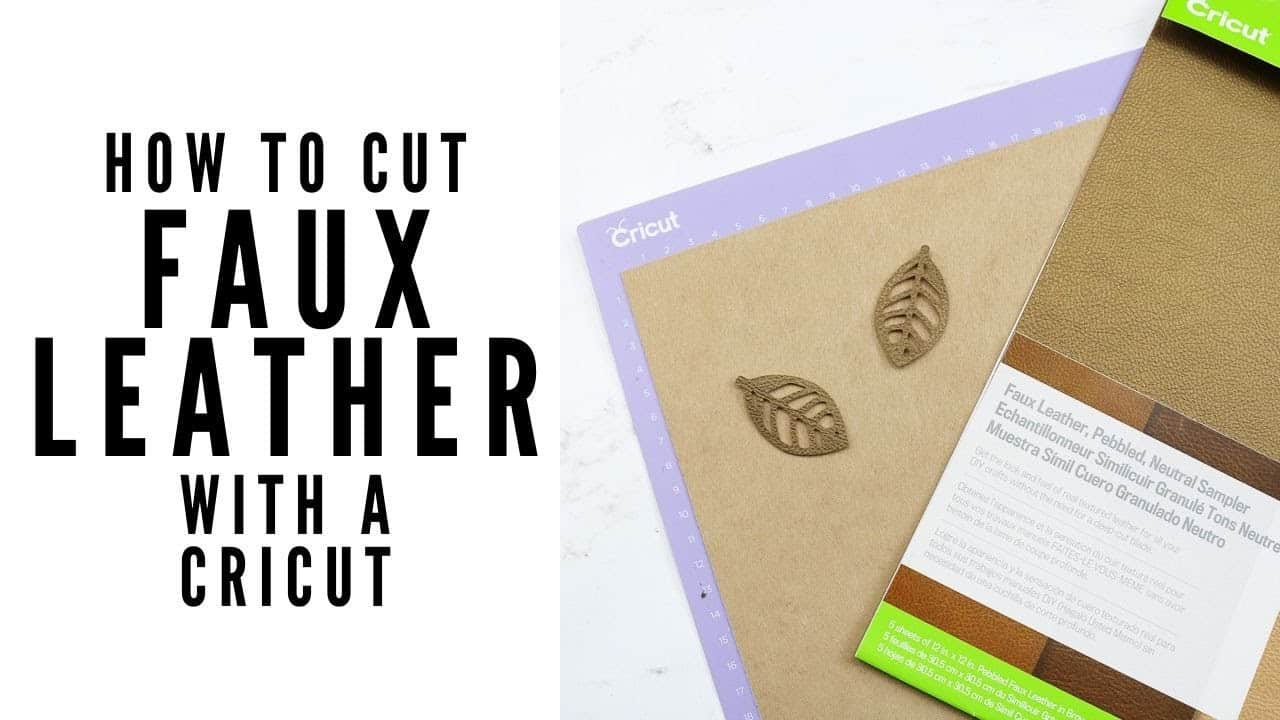Introduction to Cricut and SVG Files
Cricut machines have become increasingly popular among DIY enthusiasts and crafters. These machines are designed to cut a wide variety of materials, including paper, vinyl, fabric, and more. With a Cricut machine, you can create intricate designs and cutouts with precision and ease. One of the key components of using a Cricut machine is the use of SVG files.
SVG stands for Scalable Vector Graphics. It is a file format that allows for the creation of two-dimensional vector images. SVG files are widely used in the crafting community because they can be easily resized without losing any quality. This makes them perfect for use with Cricut machines, as you can resize the designs to fit your project perfectly.
The Benefits of Using Free SVG Files for Your DIY Projects
One of the biggest benefits of using free SVG files for your DIY projects is that it is a cost-effective way to create unique and personalized items. Instead of purchasing pre-made designs or paying for custom designs, you can find a wide variety of free SVG files online. These files can be downloaded and used with your Cricut machine to create one-of-a-kind projects.
Another benefit of using free SVG files is the wide variety of designs available online. Whether you are looking for floral designs, holiday-themed designs, or something more specific, you are sure to find a design that suits your needs. Many websites offer free SVG files in different categories, making it easy to find the perfect design for your project.
Using free SVG files with Cricut Design Space is also incredibly easy. Cricut Design Space is the software that allows you to upload and customize your SVG files. With Design Space, you can easily resize, rotate, and manipulate the designs to fit your project. You can also add text, change colors, and create layers to make your project truly unique.
Where to Find Free Cricut SVG Files Online
There are many websites and resources available where you can find free SVG files for your Cricut machine. Some popular websites include:
1. Design Bundles: Design Bundles offers a wide variety of free SVG files, as well as other design resources such as fonts and graphics. They have a user-friendly interface that makes it easy to browse and download files.
2. Creative Fabrica: Creative Fabrica offers a selection of free SVG files, as well as premium designs. They have a wide range of categories to choose from, including holidays, animals, and more.
3. The Hungry JPEG: The Hungry JPEG offers a section dedicated to free SVG files. They have a large collection of designs, including seasonal and holiday-themed options.
When searching for free SVG files, it’s important to consider the quality of the designs. Look for files that are well-designed and have clean lines. It’s also a good idea to read reviews or check the ratings of the website or designer to ensure that you are getting high-quality files.
How to Download and Upload SVG Files to Your Cricut Machine
Downloading and uploading SVG files to your Cricut machine is a simple process. Here is a step-by-step guide to help you get started:
1. Find the SVG file you want to use and download it to your computer. Make sure to save it in a location that is easily accessible.
2. Open Cricut Design Space on your computer and click on “New Project” to create a new project.
3. Click on the “Upload” button on the left-hand side of the screen.
4. Click on the “Upload Image” button and then click on “Browse” to locate the SVG file on your computer.
5. Select the SVG file and click on “Open” to upload it to Design Space.
6. Once the file is uploaded, you will see a preview of the design. You can add tags and a name to the file to make it easier to find in the future.
7. Click on the “Save” button to save the file to your Design Space library.
8. To use the SVG file in your project, simply drag and drop it onto the canvas. You can resize, rotate, and manipulate the design as needed.
If you encounter any issues during the downloading or uploading process, there are a few troubleshooting tips you can try. First, make sure that you have a stable internet connection. Slow or unreliable internet can cause issues with uploading files. Additionally, double-check that the file you are trying to upload is in the correct format (SVG) and that it is not corrupted.
Tips for Choosing the Right SVG File for Your Project
When choosing an SVG file for your project, there are a few considerations to keep in mind. First, think about the size of your project and how the design will fit on it. Some designs may be too intricate or detailed for smaller projects, while others may be too simple for larger projects. Consider the scale and complexity of the design to ensure that it will work well with your project.
It’s also important to consider the style and theme of your project. If you are creating a project for a specific holiday or occasion, look for SVG files that match that theme. For example, if you are creating a Christmas ornament, look for SVG files with holiday-themed designs such as snowflakes or reindeer.
Another tip is to consider how easily the design can be customized. Some SVG files may come with multiple layers or elements that can be easily edited or removed. This allows you to personalize the design and make it your own. Look for files that have separate layers for different elements, as this will give you more flexibility in customizing the design.
How to Customize and Edit SVG Files Using Cricut Design Space
Cricut Design Space offers a range of features that allow you to customize and edit SVG files to fit your project. Here is a step-by-step guide on how to customize and edit SVG files using Design Space:
1. Open Cricut Design Space and create a new project.
2. Click on the “Upload” button on the left-hand side of the screen and upload the SVG file you want to customize.
3. Once the file is uploaded, click on it to select it and then click on the “Insert Images” button to add it to your canvas.
4. To resize the design, click on one of the corner handles and drag it to make the design larger or smaller. You can also use the size options in the toolbar at the top of the screen to enter specific dimensions.
5. To rotate the design, click on the circular arrow icon above the design and drag it to the desired angle.
6. To change the color of the design, click on the design to select it and then click on the “Fill” option in the toolbar. Choose a new color from the color palette.
7. To add text to the design, click on the “Text” option in the toolbar and type your desired text. You can customize the font, size, and color of the text using the options in the toolbar.
8. To add additional elements or layers to the design, click on the “Shapes” option in the toolbar and choose a shape to add to your canvas. You can resize, rotate, and customize the shape using the same steps as above.
Once you have customized the SVG file to your liking, you can proceed with cutting it out using your Cricut machine.
Popular DIY Projects to Make with Free Cricut SVG Files
There are countless DIY projects that you can make using free Cricut SVG files. Here are a few popular ideas to get you started:
1. T-shirts and Apparel: Use SVG files to create custom designs for t-shirts, sweatshirts, and other apparel items. You can create personalized shirts for special occasions, sports teams, or just for fun.
2. Home Decor: Create custom home decor items such as wall art, throw pillows, and signs using SVG files. You can create designs that match your home’s style and color scheme.
3. Party Decorations: Use SVG files to create decorations for parties and events. You can make banners, cupcake toppers, and other party accessories to add a personalized touch to your celebrations.
4. Paper Crafts: SVG files are perfect for creating paper crafts such as cards, invitations, and scrapbook layouts. You can create intricate designs and cutouts to make your projects stand out.
5. Gifts: Use SVG files to create personalized gifts for friends and family. You can create custom mugs, tote bags, and other items that are sure to be cherished.
The possibilities are endless when it comes to DIY projects with free Cricut SVG files. Get creative and have fun experimenting with different designs and materials.
How to Make Money with Your Cricut Machine and Free SVG Files
If you enjoy using your Cricut machine and creating projects with free SVG files, you may be interested in monetizing your skills. Here are a few ways you can make money with your Cricut machine and free SVG files:
1. Sell Your Creations Online: Set up an online shop on platforms such as Etsy or Shopify and sell your handmade creations. You can create custom products using free SVG files and offer them for sale to a wide audience.
2. Offer Customization Services: Many people love the idea of personalized and custom-made items but may not have the time or skills to create them themselves. You can offer customization services where you create custom designs and products for customers based on their preferences.
3. Teach Workshops or Classes: If you have a knack for teaching and enjoy sharing your skills, consider offering workshops or classes where you teach others how to use their Cricut machines and create projects with free SVG files. You can offer in-person workshops or create online courses that can be accessed from anywhere.
4. Sell SVG Files: If you have a talent for creating unique and high-quality SVG files, you can sell them online. Many crafters are constantly on the lookout for new and interesting designs to use with their Cricut machines.
When selling your creations or services, it’s important to consider pricing and marketing strategies. Research similar products or services to get an idea of what the market value is. Additionally, invest time in creating professional product photos and descriptions to attract potential customers.
Troubleshooting Common Issues When Using Free Cricut SVG Files
While using free Cricut SVG files can be a fun and rewarding experience, there may be some common issues that arise. Here are a few troubleshooting tips to help you resolve these issues:
1. Design Not Cutting Correctly: If your design is not cutting correctly, double-check that your Cricut machine is calibrated properly. Follow the instructions in your machine’s manual to ensure that it is properly aligned and calibrated.
2. Design Not Uploading to Design Space: If you are having trouble uploading an SVG file to Design Space, make sure that the file is in the correct format (SVG) and that it is not corrupted. You can try re-downloading the file or using a different file to see if the issue persists.
3. Design Not Cutting Cleanly: If your design is not cutting cleanly, it may be due to a dull blade. Replace the blade in your Cricut machine and try cutting the design again.
4. Design Too Small or Too Large: If your design is not the correct size, double-check the dimensions in Design Space. Make sure that the design is not locked or grouped, as this can prevent you from resizing it.
If you are still experiencing issues after trying these troubleshooting tips, it may be helpful to reach out to the Cricut customer support team for further assistance.
Conclusion and Final Thoughts on Free Cricut SVG Files for DIY Projects
Using free Cricut SVG files for your DIY projects is a cost-effective and creative way to create unique and personalized items. With a wide variety of designs available online and the ease of use of Cricut Design Space, the possibilities are endless. Whether you are creating home decor, gifts, or party decorations, free SVG files can help you bring your ideas to life.
Remember to consider the quality and style of the SVG files you choose, and take advantage of the customization features in Design Space to make your projects truly unique. If you enjoy using your Cricut machine and creating projects with free SVG files, don’t be afraid to explore opportunities to monetize your skills and share your creations with others.
Overall, using free Cricut SVG files can be a fun and rewarding experience. So, grab your Cricut machine, find some free SVG files, and let your creativity soar!