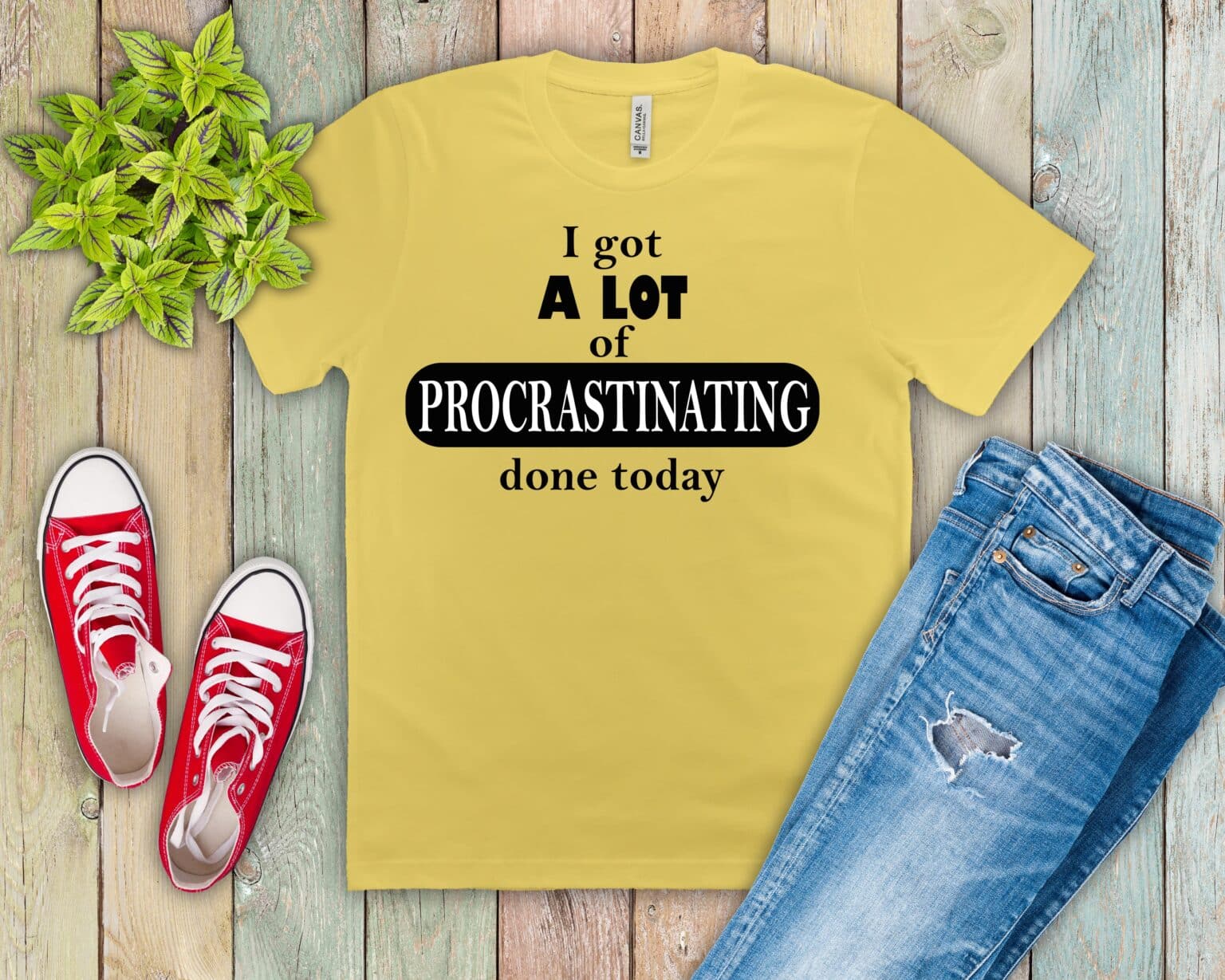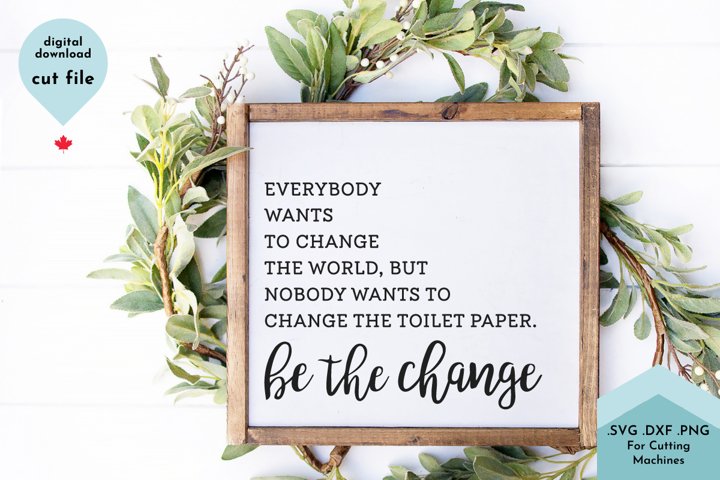Hey everybody and welcome to another cricut craft tutorial Before we get started, Be sure to check out my creative Fabrica fans, page listed down below It’s a great membership that you can join and I post exclusive SVGs and tutorials over there for each month. It’S really fun and I hope you guys will join me.
You can also check out all my other links listed down below, which has my favorite sites, my favorite vinyl sites and all sorts of great things In today’s video. I’M going to show you how to make a template or what I like to call a sizing guide with your cricket.This really helps you kind of figure out what size you need to make your items without having to cut them out. Sometimes it’s hard to visualize a measurement by just using a ruler. So this gives you a little bit more of a visualization of the sizing that you’re going to use.
This is super simple and all you’ll need is some card stock, a pen You can use a cricket pen or you can just handwrite on these and then you’ll need some string or clip something to hold them together. So, let’s get started, We are going to make a super fun project here in cricket design space today and it’s going to help you size things. This is one of my favorite things that I do and have used.
It just really gives you more of a visual of the sizing of things like on just about anything, So it’s really easy to do. What we’re going to do is start with a shape.We’re just going to start with a simple square. This is really simple, like I said, So you guys will be able to handle this
No problem, So what we’ll do is we’re actually going to start with an eleven inch square, So just change the width up at the top to eleven It’ll automatically change the height. Now. The next thing that we’re going to do is duplicate and we’re going to make a ten inch square.
We’Ll duplicate again and make an image We’re going to go all the way down to three inches. You can go anywhere down to one if you want to It’s really up to you, So all I’m doing is duplicating and just going down one inch
So I’ll go all the way down to three and we’ll meet back here.I have all of my squares made, so I just like to count and make sure so I have eleven ten 98 seven, six, five, four and three Now from here. I do want to put a hole in these so that I can attach them together. So what I’m going to do is select them all, I’m just going to draw a square around them and then I want to align them. So I’m going to align them left.
And then I’m going to align them top, That’s going to be super handy for doing the holes in them. It’S really really easy to do that. So what we’re going to do first, is open up a circle and we’re going to make our circle a whole lot. Smaller And I don’t know why that little shape thing doesn’t go away right away, but it doesn’t
So I do it usually about half an inch for a circle, maybe a little bit more. It’S really up to you. How big you want your circle to be, But what I do is I line it up with my smallest square And then I actually start and work my way from the bottom.So I’m holding shift on my keyboard and I’m clicking on one square and I’m going to Click Slice
I’M just going to do that all the way down and you’ll see that it’s going to move our square up to like the top. So this is our slice square. That’S why I start at the bottom. It’Ll eventually make them so that they’re all back in order again, So I’m going to choose my slice result and I’m just going to slice the next square, all the way at the bottom.
And I’m just going to do this all the way through and we’ll eventually delete all the circles, But you can use whatever circle you can grab and we’re just going to go all the way down. So I’m going to go ahead and get all these sliced out And then I’ll show you guys how we’re going to label them. Now that we’ve sliced out all of the circles, you can either come over to your layers panel and just delete each circle by itself or just grab your squares. Without touching the circles over there.
Pull them over and then just delete the circles. So now we’re left with all of our squares and the reason I did it. That way was so that my circle was lined up so that when I tie these together, they’re going to be more lined up, And even now I like to label these so that I can easily see what size I’m looking at. So what I’m going to do is start with some text and I’m just going to label them by the size that they are Now. This is I’m just going to use whatever font works.
I mean I’m not real picky, You can use whatever font you want to. It doesn’t matter whatever font you like, whatever one you decide, but we are going to draw these So that can kind of change. You know the font that you want to use. So if you want to use a writing font, you will need to make sure that you’re using one of those
I don’t really care if it’s a bubble letter, so I’m just going to take and choose the pen, and then I like to size it down. So it’s a little bit smaller than an inch, because that way you’ll be able to see it a little bit better. When they’re all kind of lined up, So what I’m going to do is just duplicate this and I’m just going to go down the line. So I’m just going to kind of put this in and then I’m just going to change the text to be the correct. Size.So this one is the four by four and I’m going to go all the way down and I will put all the sizing in and then I’m going to show you how to attach the writing to the square.
We’Ve all of our text on our squares, so the next thing that I’m going to do is select each text and the square that it is part of And all I’m going to do is choose attach Now occasionally it can be a little bit testy. So you may need to kind of play with it over in the Layers tab versus over here, But I’m just going to click Attach and then you can just move this square out of the way.It doesn’t matter if they get out of order now or if they Are in order because it’s just going to cut them and it’s fine
So we’re going to click Attach and we are going to make these different colors, So I will kind of play with the colors as well as soon as I’m done. Attaching So again, all I’m doing is selecting the square and the writing and clicking attach So I’ll. Go ahead and finish this section and then I’ll show you guys how to change the colors OK, so we have all of our things attached. So that’s really really simple. Nothing too! Crazy!
They’Re very easy to do and you can just kind of pull this over. You don’t actually need to do too much with them, but you just move them over a little bit. So I don’t want two of the same colors to be together.But, since we have nine. I’M going to do three different colors, so I’m going to just choose three colors And then from there you can easily kind of pick whatever you want.
Now I will say that sometimes this can be a little bit tricky. So if you grab this part where it says, if you grab both parts of where it says attached, you can see both parts are grabbed. You can’t change the color, which is kind of annoying. This is something that cricket designed space does and it’s frustrating. So what I’m going to do is choose my slice result, which is my square
Then you can change the color, So I’m just going to make the three and the four and the five different colors I’m just going to choose like way different colors from what they actually are.That way. It’S easier for us to see the difference when we go to cut these So then there’s five and then I’ll just make a the five will be green.
So then, I’m going to start again and six will be the pink seven will be. The blue and eight will be the green And then we’ll do nine with the pink ten will be the blue. And finally, we will have eleven with the green and that way to kind of make a pattern when we put them together, .They’re really out of order right now.
But when we cut them you’ll see now we are going to need several sheets of paper to do this, because obviously some of them could maybe cut together, But most of them are going to have to cut on their own separate sheet. So one thing I noticed is that when, for some reason, when this attached decided to change all of my writing to basic cut So double check that – and you do want to just change this back to pen – Sometimes that’ll – do that.
That’S just something that cricket design space has done to me a few times, So I’m just going to go through and select all of my different writing and just make sure that it’s all set to draw. So what you’re going to do is go under operation and choose pen. Now you could foil this. If you so desired, you could use you know whatever you want, I’m just going to use a random cricket pen to write on these and because we’re writing on it. We will use a lighter colored card stock for this, so that we can easily see what it wrote.
So again, all I’m doing is just going through selecting all of my wording and choosing pen. I totally missed that because look the three is correct, But even though I duplicated from the three, it still didn’t keep it as writing. So now that it’s fixed, what I’m going to do is click make it. Now we are using the Maker three for this, so it is going to ask us whether we want to cut on mat or off mat
We are cutting on Mat for this because we are not using a product that has a backing or is a smart material. So just keep that in mind. So what I’m going to do is choose for any material on that and click done Now. What you’ll see is that we’re going to need two of whatever color we choose to use for the pink ones, We’ll need three mats for the green and then we’re going to need two mats for the blue
Because, as you can see, you’re not going to be able to fit this five by five page on with any of the other sizes, So we’ll go ahead and select this and click Continue Now for a base material, I’m going to choose medium cardstock. It’S really easy! Simple, it’s a great product, I’m just going to use some card stock that I got from Michael’s.
So this is super simple. All I’m going to do is tell it to remember my material settings That way. I don’t have to come back to the machine, a bunch and change the setting, and then it tells us what tools we need to load. We need to load a midnight point, four pen and clamp a You. Don’T have to load that color
You come over every color you want and then we’ll have our fine point blade and clamp B, and then we can start loading our materials. I’M going to take you over to the machine and show you how to put in your pen and then how to load. The blades and all that And then we can get started on cutting this out and we’ll have a really easy to use guide for our cricket so that we can kind of see what size stuff. We need to use All right, We’re ready to load the machine.
So I have a light grip mat here from the Kappa and I’m just going to place my paper on here, and I do this first and then I’ll show you guys the pen, So we’re going to actually use a little bit. Thicker of a pen.It should be fine. This is the medium tip. 1.0 black
So what you’re going to do first is take the cap of your pen off Open up clamp age just by pulling the little lever over and then you’re going to place your pen tip down in it to this little housing Put your finger under the housing and Then push the pen until it clicks, You’ll, hear it click and then close the housing I like to put the cap of my pen back on the end of my pen so that I don’t lose it in the meantime.
And then all we’re going to do is load, our mat Go ahead and click on the load button. It’S measuring our mat right now and then what it’s going to do is ask me to press this little go button. That way, it knows that it’s going to check the tools.So, I’m going to go ahead and press that button and it will go ahead and take a look at our tools. So all I’m going to do is go ahead and let this do its thing.
I’M going to load all the different pages will get it cut out and I’ll show you how to assemble it. One tip as soon as you’re done to make sure you take that pan out and pop it out you’re going to need to hold the housing a little bit and then just pull the pan out. Go ahead and close that back up and set it to the side, Close your clamp And that’s really important that you close that right away.
That way, it doesn’t dry out I’m going to go ahead and move the machine out of the way and show you guys how to ditch them Once you’ve got everything cut out and right now just go ahead and line them up in order. So it should be pretty easy: They have all of the numbers on the side, so there’s nine ten eleven. So then we got to go eight, seven, six, five, four and three
So now all I’m going to do is line them all up here in this corner so that the hole is matching.And. Then I’m just going to take some yarn Look, go ahead and double it up. So it’s a little bit thicker and you can use anything that you want to hold this together. Those little metal rings are great yarn string.
Whatever you really have will work, but I’m just going to use some random yarn that I have just kind of hanging out.Now. You don’t want to tie it super tight. You want to leave it a little bit loose And I just like to give it a little double. Not here and again, You don’t want to tie it to protect. You do want to leave it a little bit loose, so your paper can move around
So all I’m doing is just tying a little double not here, And then you can either tie a bow or just leave it. You know trim it off whatever you really want to do with this, But now you have this really handy little set of kind of sizing guides and I’ll show you guys how we use these.Got a couple of different blanks out, so we can kind of see some Examples So we have a face: mask a tea towel and the garden flag.
So I’m gon na go ahead and pop the face mask out of its packaging, And this is a sublimation face mask, but you can put HGV on it too. If you’d like to cut that out. So you can see this one is fairly small. So, what’s great is we can kind of take our little sheets pull the three by three out and just take a look and see how it looks on There looks like we could maybe go a little bit bigger, so you can get the four by four out And you can see, is that going to be too big?
So that sort of gives you the idea of what it’s going to look like on your mask. So then, if we wanted to do it on something larger, like the garden flag, we can take a look at what an eleven by eleven.How much space. Is that size going to take up, And yes, if not everything’s, going to be square? But this is a really great reference guide to just sort of see how big things are going to look.
So I just think this is a quick, easy little guide that you can use and it helps you see. What’S going to work and what’s not going to work for your likes, I hope you had fun at checking out how to make a really fun reference guide. With your cricket, You saw how easy and simple this was, and this is just a great way to kind of visualize your designs before you cut them out and sizing, Sometimes just looking at it with a ruler, doesn’t always give you the exact visual that you’re looking For So I do find that something like this is super helpful and it’s probably stuff that you already have at home that you can easily make this out of
So you don’t have to go out and buy a bunch of supplies to make something like this, And it really is a great easy thing that you can use. If you have any questions, Let me know in those comments down below. I love to answer your questions. For you Make sure to subscribe to my channel
I hope you guys have a great day and happy crafting.. Read More HOW TO PERSONALIZE COFFEE MUGS WITH CRICUT FOR BEGINNERS | CRICUT TUTORIALS FOR BEGINNERS