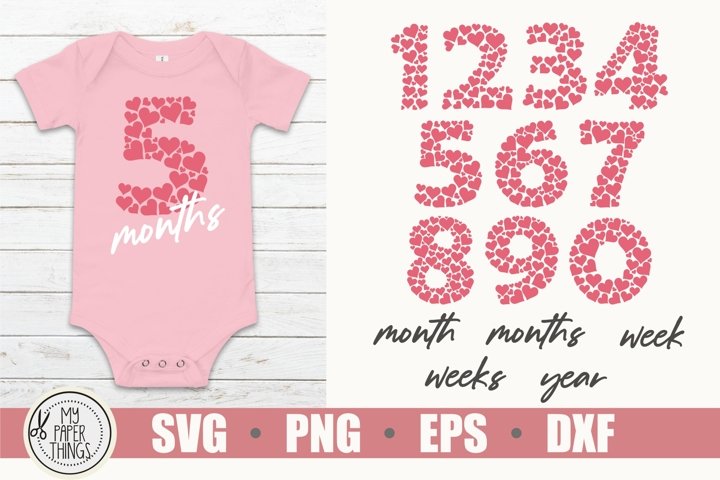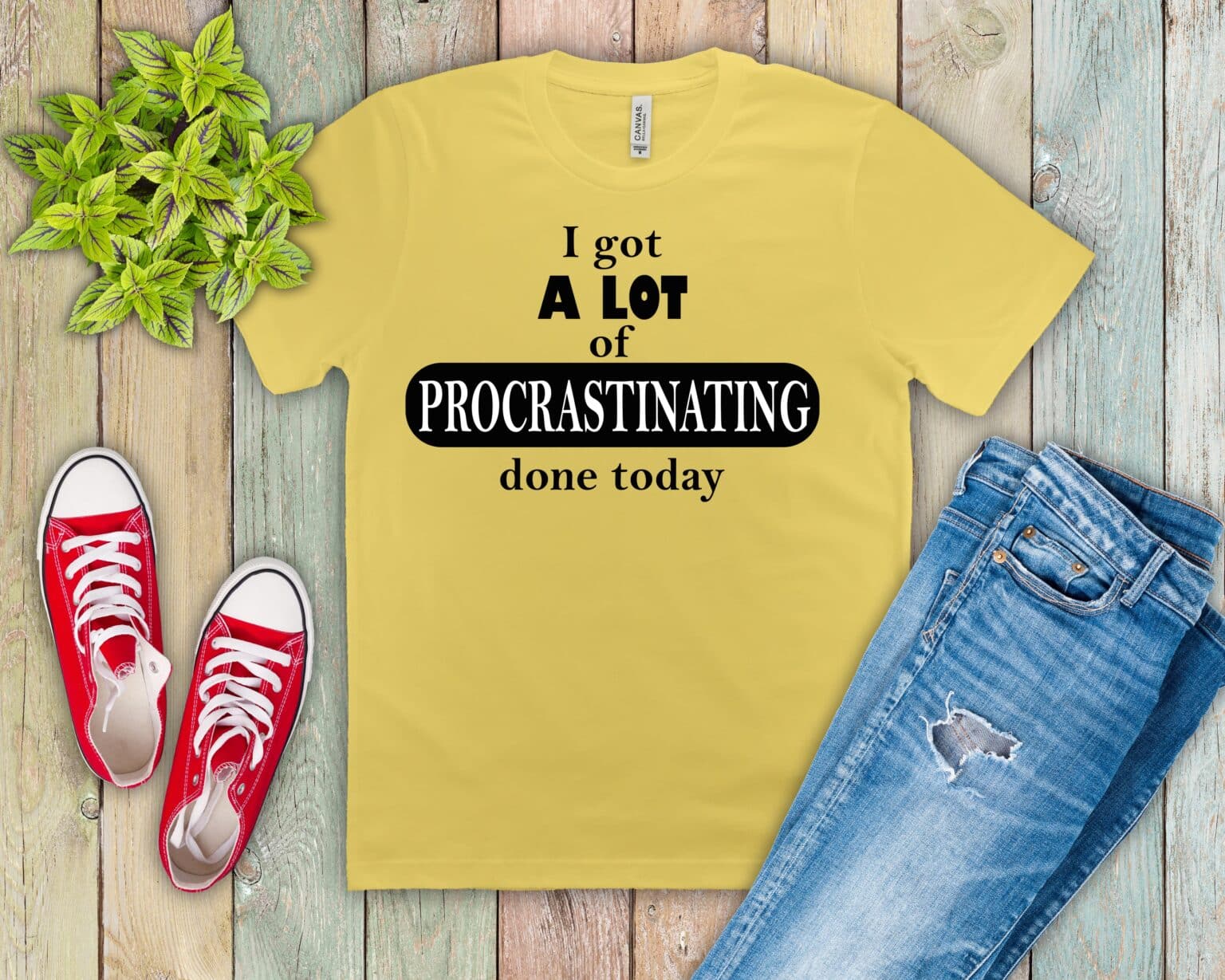Hey guys Becky with Design Bundles here and I’m super excited to have you join me today. This is a much requested tutorial. We are going to talk about taking a design that you’ve created in Cricut Design, Space and saving it in an SVG format: [, music, ]. Okay guys so here we are in Cricut Design, Space
And I’ve already pulled up a file that I created and I am going to save it into an SVG format. Now, let’s go ahead and talk about reasons why you would want to do this Off the top of my head. The two most common reasons that I get a request for this video is Number one people who need to use files that they create in Cricut Design Space in a different software, Most commonly I’m gon na say like the Glowforge. Now the Glowforge software does not allow a lot of designing capabilities.
So a lot of new Glowforge users fall back on software that they’re already familiar with, including Cricut Design Space.So. That is one reason. Another reason would be if you have converted, maybe from Cricut to Silhouette Studio Now. This is definitely not an easy way to get files. You created from one software to another, but it is a doable way Now. I do want to say strictly that this is for files that you have created.
You’Re not going to start taking files that you’ve purchased from the Cricut Design, store or files that you do not have the copyright permissions to be manipulating or different things like that. Okay, this is not going to be a workaround to try to get away from some of the legalities of working with SVG files that are not yours. I’M showing you this strictly from the standpoint of files of yours that you have created that you want to use in a different way or in a different program. Okay, I also do not recommend this for selling files, because I do not feel like the quality of the SVG file. You’Re. Getting is the same as the original. I also don’t feel like. It is a high enough quality to be selling
So while it’s a good workaround method, this is not necessarily what you want to do to be able to sell files. Another thing that you could do with this is like, if you want to share a file with a friend who maybe isn’t in Cricut Design Space. So this is just a couple reasons and considerations that you want to really think about before you launch on this journey. Okay, Now this is a workaround method. There’S not a way to do this, natively in Cricut Design, Space
And Cricut Design Space is not really meant to be a full graphic design software, alright. So just throwing all that out there and that’s kind of the starting point where we’re starting from today.I’m going to take this file that I created, and I want to move it. …
Let’S just say: I want to move it from Cricut Design Space to Silhouette Studio. Now this is a multi layer design. So the first thing that I want to do is I do want to take into consideration the different colors that I’m working with I’m going to start by ungrouping it And the layer that I’m looking to do without is going to be this white layer.
So I am going to go ahead and delete that layer. It doesn’t do me any good for the purposes that we’re working with today. Now, if you have a way to make this file work in just one color, then I would highly suggest doing that. For example, this file is one that I could weld together and it would not look bad. I do like how cute it is in the two tone, colors and if I was using the white to be another base color, then that would have made it three different. Colors
But for the most part I could weld this together as one solid color and be just fine. Now I’m not going to do that today because it’s going to be the same thing that we’re doing, but I just want to say that that makes it a lot easier. What we’re actually going to do is a tad bit more complicated. We are going to select the two colors that we’re working with and we’re just going to put them side by side, And then I’m going to fill them both with black, because the online converter that we’re using it is more of a tracing software and that it Needs the contrast,
So if you have SVG files, or rather design files that you’re converting to SVG files that have a lot of similar colors, that’s not going to be what we’re working with today. Okay, So basically I’ve taken this file. I’Ve separated it out side by side. That way, I have two different areas that are going to be converted individually. That way, once the conversion is done, I will be able to put them back together. If that’s what I want to do.Now the next step that I’m going to do, is I’m going to pull up my Snipping tool.
And I am using a Windows PC, so what that means is I’m going to pull up my toolbar and I’m going to open my Snipping Tool Now, if you’re on a Mac, you guys do have a similar program, So just keep an eye out for that. So and then, with my Snipping Tool, I do want to move it out of the way. I don’t want it to be over my design.
I’M just going to click New and I’m going to draw a box to incorporate my entire design.Now. This is the way I do it. You can do this also for your individual colors. If you want completely up to you, I just since I only have two colors. I’M going to knock it all out at one time, I’m going to go to File and Save As
And I’m going to save this as a PNG file. Now, I’m going to go over to the website that I’m telling you guys about I’m not affiliated with any of these websites and feel free to try out all the different ones. You could just go to google.com and search for PNG to SVG converter.
Now the one in particular that I’m using is going to be picsvg.com. You guys have seen me use this before for other projects, And I just generally like that. I have some limited control in how it turns out. So I’m going to go to Upload Picture and I’m going to locate our new file right there, our PNG file.Then, I’m going to scroll down and it’s going to give me some different options.
Now I do want to go to Strong Details. Let’S see how that turns out. So that’s not bad And then, of course, I can go to the different options down here to determine the best one for my project. I do think usually that the Invert # 3 and the Ready # 3
So that’s the one I’m going to download I’m going to download the Ready # 3, but definitely go through all of your different options there and see which one is going to work best for you And I can just click and open And for the most part I do think this is pretty good.Now. What I want to show you is: I’ve lost some of my crispness and that’s what will happen when you’re using an online converting program like this is that some of your crisp corners or fine detail areas will kind of develop a more rounded look.
And it doesn’t usually affect your design a whole lot, but that’s why I always say that this is why I don’t suggest doing this if you’re trying to sell SVG files because they’re just not going to be as crisp as they would be. Okay, Let’s jump back over to Cricut Design Space.And the reason that I’m coming back over into Cricut Design Space is, I just want to show you …
I’M just going to minimize that back down Slide it all the way here, I’m going to go to Upload and I’m going to bring in that new SVG file. Now, typically speaking, you’re not going to take an image out of Cricut Design Space, convert it to an SVG and then reupload it into Cricut Design Space. That’S not why I’m doing this
I’M just doing this to show you how you would put this back together in whatever software you’re using So all I would have to do let’s scroll down just a little bit. All I would have to do is ungroup and regroup based on area.And. Then I could fill in with my respective colors and go ahead and layer it all back into place. So that is my reassembled design. Let’S see how it compares against the original
So not too shabby not too shabby You’ll notice that some of my lines are thicker and if you look at the top of the giraffe design, you’ll see that we lost some details up here Also throughout the leaves. Okay. So those are some of the things that you’ll see when you’re taking a PNG image like that and converting it to an SVG. But that is really going to be the best way, or rather the easiest way to be able to pull a design from Cricut Design. Space and turn it into an SVG format to use in a different software.
Now, if you have a virtual printer, like Bullzip …, If you’re on a PC, you can download Bullzip from their website And we actually have a video on using Bullzip to use for sublimation.
And there’s a very similar process that you can’print’ and I do use those quotation marks because you’re actually not printing anything.It’s, a virtual printer and it saves whatever you’re printing as a file to your computer. So that is also another workaround that you can do You get a little bit better results, but it takes quite a bit longer to go through that process, But just something to file away. If that’s something that you need in the future,
But for the most part, this is the process that you’re looking at The Snipping tool is really easy to use And as long as you’re, not using a design that has a lot of detail. Then a lot of these minor differences you’re not even going to notice whenever you go to use your new SVG file.For example. If I was going to cut this in heat transfer vinyl, then looking at my finished project, I probably wouldn’t even notice that some of my lines are a little thicker or that I lost some detail. I just know that. That’S something that’s going to happen because, like I said just a few minutes ago, we’re taking a PNG file and converting it. Instead of being able to save this natively
And that’s just a limitation that you’re gon na run into using Cricut Design Space. So when you come to the point that you want to start selling files or creating your own files and use them outside of Cricut Design Space, then you will probably want to go ahead and graduate to a new designing program or software.So. That is the gist of our tutorial today, and we will go ahead and wrap it up So guys. How did you feel about our process to save an SVG file from Cricut Design Space? Now I know that the title of the video simplifies the process.
And it is a process. It is something that you want to make notes about and be able to refer back to later until you really get it down. Pat of all the steps that you need to take, But guys, if you are ever in need of using one of your Cricut Design Space files as an SVG, then this is something that can really come in handy. It’S a nice workaround to have just in case you ever need it in the future. Guys, if you have any questions or comments about what we’ve done, please make sure you leave those down below
I really love to hear from you guys and help you any way that I can.And. If you don’t mind, if you learned something in the video today, make sure you give it a Like Share with a crafty friend And also Subscribe to the channel so that we can keep bringing you these really awesome crafting videos in the future. So I’m going to wrap it up for today, but thanks again for stopping by guys
I do really appreciate it and we will see you again next time: [ music, ] Read More Dollar Tree Mugs With Cricut
Read More: Cricut EasyPress vs. Craft Press | Heat Press Comparison