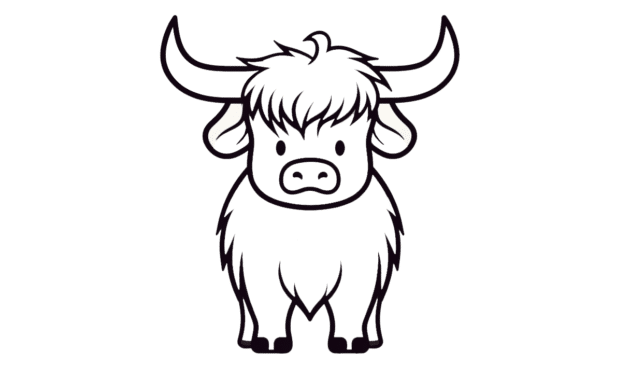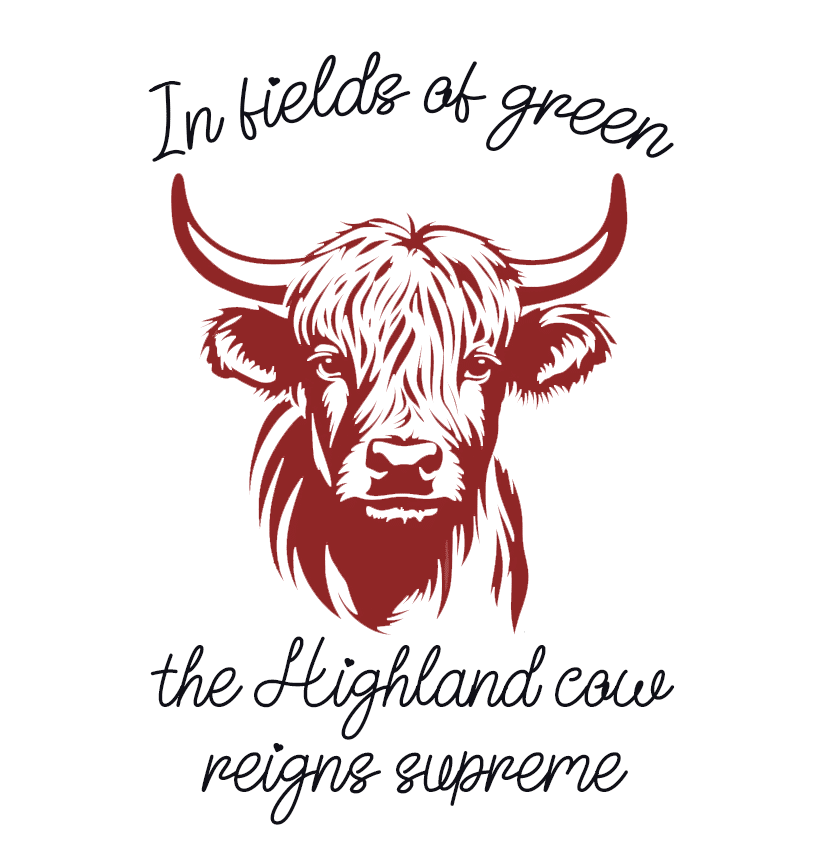Introduction to SVG Images for Cricut
SVG (Scalable Vector Graphics) images have become increasingly popular in the crafting world, especially with the rise of Cricut machines. These machines are designed to cut various materials, such as paper, vinyl, and fabric, into intricate shapes and designs. SVG images are a perfect fit for Cricut machines because they are vector-based, meaning they can be scaled up or down without losing any quality.
SVG images are created using mathematical equations that define the shapes and lines of the design. This allows for precise cutting and clean edges when using a Cricut machine. Unlike raster images, such as JPEG or PNG, SVG images can be resized without any loss of resolution. This makes them incredibly versatile and flexible for a wide range of crafting projects.
The popularity of SVG images in crafting can be attributed to their ease of use and the endless design possibilities they offer. Crafters can find SVG images online, download them, and then upload them to their Cricut Design Space software. From there, they can customize the images, resize them, and arrange them on their project materials. This level of control and creativity has made SVG images a favorite among crafters of all skill levels.
Benefits of Using SVG Images in Cricut Projects
There are several benefits to using SVG images in Cricut projects. First and foremost, SVG images offer a high level of versatility and flexibility in design options. Crafters can find SVG images in a wide range of themes and styles, from floral patterns to intricate mandalas. This allows for endless possibilities when it comes to creating personalized and unique projects.
Another advantage of SVG images is their high-quality resolution and scalability. Since SVG images are vector-based, they can be resized to any dimension without losing any quality. This means that crafters can create large-scale projects, such as wall decals or banners, without worrying about pixelation or blurriness. The crisp and clean lines of SVG images make them perfect for precision cutting with a Cricut machine.
Using SVG images in Cricut projects also saves time and money compared to traditional crafting methods. With SVG images, crafters can skip the step of manually cutting out shapes and designs. Instead, they can simply upload the SVG image to their Cricut machine and let it do the cutting for them. This not only saves time but also ensures consistent and professional-looking results. Additionally, many websites offer free SVG images, allowing crafters to access a wide variety of designs without having to purchase individual patterns or templates.
Top 5 Websites to Find Free SVG Images for Cricut
1. DesignBundles.net: Design Bundles offers a wide selection of free SVG images for Cricut. They have a user-friendly website with easy navigation and search options. The website also features a section for trending and popular SVG images, making it easy to find inspiration for your projects. Some popular SVG images available on Design Bundles include floral designs, holiday-themed images, and cute animal illustrations.
2. Freepik.com: Freepik is a popular website for free SVG images, as well as other graphic resources. They have a vast collection of SVG images in various categories, such as backgrounds, icons, and illustrations. The website also allows users to filter their search results by color, style, and popularity. Some popular SVG images available on Freepik include abstract patterns, vintage illustrations, and modern icons.
3. TheHungryJPEG.com: The Hungry JPEG offers a range of free SVG images for Cricut, as well as other design resources. They have a dedicated section for freebies, where users can find a variety of SVG images, fonts, and graphics. The website also features a blog with tutorials and inspiration for using SVG images in different projects. Some popular SVG images available on The Hungry JPEG include hand-drawn illustrations, typography designs, and holiday-themed graphics.
4. CraftBundles.com: Craft Bundles is a website that specializes in SVG images and other crafting resources. They offer a selection of free SVG images, as well as premium bundles for purchase. The website has a user-friendly interface and allows users to browse SVG images by category, such as animals, flowers, and quotes. Some popular SVG images available on Craft Bundles include monogram designs, wedding-themed graphics, and motivational quotes.
5. LoveSVG.com: Love SVG is a website dedicated to providing free SVG images for Cricut and other cutting machines. They have a large collection of SVG images in various categories, such as holidays, seasons, and quotes. The website also offers a premium membership option, which gives users access to exclusive SVG images and discounts on premium bundles. Some popular SVG images available on Love SVG include Christmas designs, floral wreaths, and inspirational quotes.
How to Download and Upload SVG Images to Cricut Design Space
Downloading and uploading SVG images to Cricut Design Space is a straightforward process. Here is a step-by-step guide on how to do it:
1. Find the SVG image you want to use on one of the websites mentioned above. Click on the download button or link to save the SVG file to your computer.
2. Open Cricut Design Space on your computer and sign in to your account. If you don’t have an account, you can create one for free.
3. Click on the “New Project” button to start a new project in Cricut Design Space.
4. In the Design Space toolbar, click on the “Upload” button to open the upload panel.
5. Click on the “Upload Image” button to browse for the SVG file you downloaded. Select the file and click “Open” to upload it to Cricut Design Space.
6. In the upload panel, you can choose to keep the image as a simple cut image or convert it to a print then cut image if it has multiple colors or layers. Follow the on-screen instructions to make any necessary adjustments.
7. Once you’re satisfied with the image settings, click on the “Save” button to save the SVG image to your Cricut Design Space library.
8. To use the SVG image in your project, simply drag and drop it onto the canvas in Cricut Design Space. You can resize, rotate, and arrange the image as desired.
Troubleshooting tips for common issues with uploading SVG images:
– Make sure you are using a compatible SVG file format. Cricut Design Space supports SVG files with the .svg extension.
– Check that the SVG file is not corrupted or damaged. Try downloading the file again or using a different SVG image.
– If the SVG image has multiple layers or colors, make sure you have selected the correct image type (simple cut or print then cut) during the upload process.
– If the SVG image is not appearing correctly in Cricut Design Space, try clearing your browser cache or using a different web browser.
Tips for Choosing the Right SVG Images for Your Project
When choosing SVG images for your Cricut projects, there are several factors to consider. Here are some tips to help you make the right choice:
1. Consider the theme and style of your project. Think about the overall look and feel you want to achieve and choose SVG images that align with that aesthetic. For example, if you’re creating a floral-themed project, look for SVG images with flower designs or botanical illustrations.
2. Pay attention to the level of detail in the SVG image. Intricate designs may be more challenging to cut and weed, especially if you’re working with small or delicate materials. If you’re a beginner or working on a time-sensitive project, opt for simpler SVG images with clean lines and fewer intricate details.
3. Think about the size of your project and the size of the SVG image. Consider how the SVG image will look when resized to fit your project dimensions. Some SVG images may lose clarity or become too pixelated when scaled up or down. Test the SVG image in Cricut Design Space by resizing it to different dimensions to ensure it maintains its quality.
4. Look for SVG images with transparent backgrounds. Transparent backgrounds allow you to layer SVG images on top of other elements or materials without any visible borders or edges. This can create a more seamless and professional-looking design.
5. Consider the file format and compatibility with Cricut Design Space. While SVG is the preferred file format for Cricut machines, some websites may offer SVG images in other formats, such as DXF or PNG. Make sure the SVG image you choose is compatible with Cricut Design Space or can be easily converted to SVG format.
Examples of how to match SVG images with different types of projects:
– For a baby shower invitation: Choose SVG images with cute animal illustrations, baby-related icons, or playful typography. Combine them with pastel colors and soft patterns to create a sweet and whimsical design.
– For a wedding decor project: Look for SVG images with elegant floral designs, intricate lace patterns, or romantic calligraphy. Use a color palette that matches the wedding theme, such as soft blush tones or classic black and white.
– For a home decor project: Consider SVG images with geometric shapes, modern typography, or abstract patterns. Combine them with bold colors or metallic accents to create a contemporary and eye-catching design.
Suggestions for combining multiple SVG images for a cohesive design:
– Choose SVG images that have a similar style or theme. For example, if you’re creating a beach-themed project, combine SVG images of seashells, palm trees, and waves for a cohesive look.
– Experiment with different sizes and arrangements of SVG images. Play around with overlapping or layering SVG images to create depth and visual interest in your design.
– Use SVG images as accents or focal points in your project. For example, you can create a monogram design using a large initial SVG image and surround it with smaller complementary SVG images.
How to Edit and Customize SVG Images in Cricut Design Space
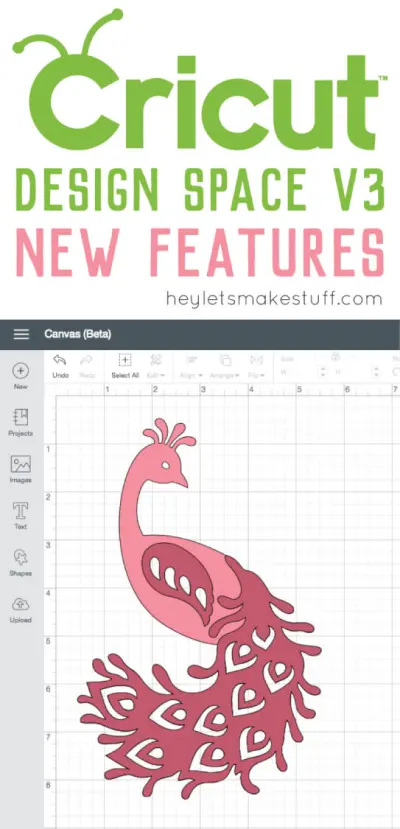
Cricut Design Space offers a range of editing tools that allow you to customize SVG images to fit your project needs. Here is an overview of the editing tools available in Cricut Design Space and how to use them:
1. Text tool: Cricut Design Space allows you to add text to your SVG images. Simply click on the “Text” button in the Design Space toolbar, type your desired text, and choose a font from the font menu. You can resize, rotate, and change the color of the text to match your design.
2. Color tools: Cricut Design Space allows you to change the color of SVG images. Select the SVG image you want to edit, click on the “Color” button in the Design Space toolbar, and choose a new color from the color palette. You can also use the “Advanced” option to apply different effects, such as gradients or patterns, to the SVG image.
3. Resize and rotate tools: Cricut Design Space allows you to resize and rotate SVG images. Select the SVG image you want to edit, click on the “Size” button in the Design Space toolbar, and enter the desired dimensions. You can also use the corner handles to manually resize the SVG image. To rotate the SVG image, click on the circular arrow icon and drag it to the desired angle.
4. Layers panel: Cricut Design Space organizes SVG images into layers, which allows you to easily edit and arrange them. The Layers panel displays all the layers in your project and allows you to hide, lock, or rearrange them. To access the Layers panel, click on the “Layers” button in the Design Space toolbar.
Examples of how to add text, change colors, and resize SVG images:
– Adding text: Let’s say you have an SVG image of a birthday cake and you want to add a “Happy Birthday” message to it. Select the SVG image, click on the “Text” button in the Design Space toolbar, and type “Happy Birthday” in the text box. Choose a font from the font menu and resize and position the text to your liking.
– Changing colors: Suppose you have an SVG image of a flower and you want to change the color of the petals. Select the SVG image, click on the “Color” button in the Design Space toolbar, and choose a new color from the color palette. You can also use the “Advanced” option to apply different effects, such as gradients or patterns, to the petals.
– Resizing: Imagine you have an SVG image of a star and you want to make it smaller to fit on a greeting card. Select the SVG image, click on the “Size” button in the Design Space toolbar, and enter the desired dimensions. You can also use the corner handles to manually resize the star.
Creative Ways to Use SVG Images in Cricut Projects
SVG images can be used in a variety of creative ways in Cricut projects. Here are some examples to inspire you:
1. Home decor: Use SVG images to create custom wall decals, framed artwork, or decorative pillows. Combine different SVG images to create a unique gallery wall or focal point in your home.
2. Fashion: Personalize clothing items, such as t-shirts, tote bags, or hats, with SVG images. Create custom designs for special occasions, such as birthdays or bachelorette parties, or simply add a touch of personality to your everyday wardrobe.
3. Gift-giving: Use SVG images to create personalized gifts, such as mugs, wine glasses, or keychains. Add monograms, quotes, or illustrations to make the gifts extra special and meaningful.
4. Party decorations: Create custom party decorations, such as banners, cupcake toppers, or party favors, using SVG images. Match the SVG images to the party theme or color scheme for a cohesive and festive look.
5. Scrapbooking: Incorporate SVG images into your scrapbooking projects to add unique and eye-catching elements. Use SVG images to create borders, embellishments, or journaling cards that complement your photos and memories.
6. Paper crafts: Use SVG images to create intricate paper cutouts, such as pop-up cards, paper lanterns, or paper flowers. The precision cutting capabilities of Cricut machines make it easy to create detailed and professional-looking paper crafts.
Suggestions for incorporating SVG images into different types of projects:
– For a home decor project: Create a set of custom throw pillows by cutting out SVG images of flowers or geometric shapes from fabric and sewing them onto plain pillow covers. Arrange the SVG images in a pattern or create a focal point with a single large SVG image.
– For a fashion project: Personalize a denim jacket by cutting out an SVG image of your favorite quote or illustration from heat transfer